Google Now appeared in the latest version of Chrome developed for Windows platform a few weeks ago which supplemented more fuel to the belief that Google Now will be made available to the desktop as well. The intelligent personal assistant which was still accessible to Windows and Chrome OS, is now accessible in the Canary channel, further fueling the expectation that Google Now will not be limited to the mobile only.
It is known from the last 2 months that Google Now is going to be incorporated with Chrome OS notification center and even longer before there were some speculations that Google Now will be made available on Chrome browser for desktops as well, thanks to hints in Chrome’s code. Now, it has finally launched for Chrome build for Windows platform.
Currently, Google Now is available on the Android platform only and yet here in the screenshot below a flag can be seen at the bottom of the list in the company’s Windows browser.

It has been noted that the service had arrived for Chromium but we noticed that “Rich Notifications” option was turned on by default in the newest Canary developed at that time. We anticipated that bringing Google Now cards to the desktop would be required and now we have additional proof for this thing.
In Canary, earlier Gmail and Google Drive were featured on the notification center of Windows only because the flag of Google Now was not available until today. In this newly built version, however it is not turned on by default anymore but in case you turn on both the flags, Google Now will appear as well.
Search engine giant defined Canary “the most bleeding-edge official version of Chrome and somewhat of a mix between Chrome dev and the Chromium snapshot builds.”
“Now that both Google Now and the notification center have arrived in Canary, we think it’s safe to say the service will come to Chrome’s dev channel, the beta channel, and in a few months’ time, the stable channel.”

In the above screenshot, how notification center appeares as an icon is shown on the top-left corner. In the bottom-right corner, there are two options for Settings and Notifications but no new notifications.
First option can’t be clicked as there are no notifications. However, on clicking Settings, a new window opens which can be seen on the right hand side.
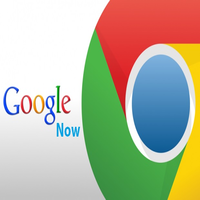
Launching Google Now for the Windows platform has been a great foray for the search engine giant. The integration in Chrome has been properly done and the experience is great.