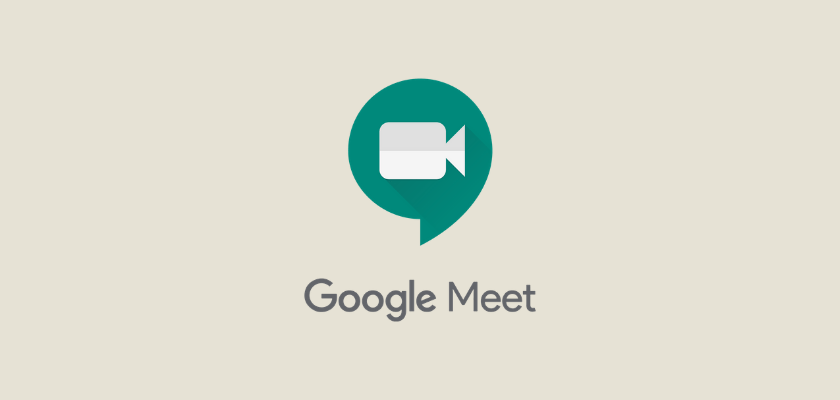Google Meet has recently released the latest feature that lets desktop users modify their backgrounds while they are in a video call.
The platform has come up with a set of default pictures that video callers can utilize to alter the background. The background includes abstract backdrops, landscapes, and office spaces. Moreover, Google provides the alternative to upload your images as a background.
The feature has been introduced earlier by Zoom and Skype, the major competitors of Google. It is crucial to note that the feature is launched for desktop users in a staged way.
Google declared the recent feature in one of its blog posts.
The search giant stated that the custom background attribute will function on ChromeOS, as well as on the Chrome browser on Mac and Windows desktop devices. People do not need an extension or any sort of additional software for this to operate.
Google Meet mobile application users are predicted to get the attribute sometime shortly. The company said that it might take around seven days for suitable devices to view this feature.
The custom background attribute is released for Google Meet Essentials, Business Plus, Business Standard, Business Plus, Enterprise for Education, Enterprise Plus, Enterprise Essentials, Enterprise Standard, and non-profit users and people with private Google accounts.
Moreover, the feature of uploading your picture as the background isn’t available to contributors of associations managed by education clients.
The background modifying feature is switched off by default. Users need to enable it on their own.
Besides, Google said that altering the background might slow down your system/gadget.
How to Alter Your Background in Google Meet?
To change the background in your Google Meet on both Mac and Windows, you need to pursue the following steps:
In case you wish to modify the background before starting a video call:
- First, go to Google Meet.
- Then, choose a meeting.
- Finally, change the background and set it as per your wish to join the meeting.
To change it during a video call, here the steps:
- Click on the “More” button, three dots available on the bottom right corner.
- After this, go to Change Background.
Google mentioned that your camera is going to turn on when you choose the alternative automatically.
For choosing a pre-uploaded background, it’s possible to pick one from the options you get. If you want to upload your picture in the background, hit the Add button.
Rollout Pace
- Rapid Release Domains: Slow rollout to relevant systems (up to seven days for feature visibility) commencing on the 30th of October, 2020.
- Schedule Launch Domains: Slow rollout to eligible systems (up to seven days for feature visibility) commencing on the 6th of November, 2020.
Getting Started
- Admins: At release, this feature will have no admin control. It will be declared on the Google Workspace Updates when available.
- End-users: This attribute is OFF by default.
Do you know how to manage or use Google Drive more effectively?