Microsoft has released the Surface RT recovery image that is expected to address the Windows RT 8.1 update issues. Over the last few days we had been constantly hearing about Surface RT devices failing to boot following Windows RT 8.1 update. Most users were complaining about their devices being ‘bricked’. Some are also said to have received a Recovery BSOD warning them that their Windows RT needs to be repaired. The error message states that the Boot Configuration Data file is missing some required information, and that the device owner needs to use the recovery tools in the installation media.
Microsoft has woken up to this PR disaster and removed the Windows RT 8.1 update from the Windows Store. Though the company claimed less than 0.1% of the users have complained of such issues. It has overcome the hurdle with a 3.7GB download that definitely sounds large. From what is being sensed the recovery process isn’t going to be easy but we hope it helps rid users of their woes.
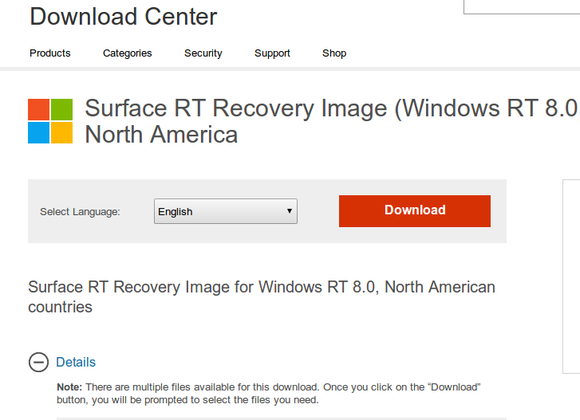
The company is also providing a 2-page 400k PDF with detailed instructions on how to go through the upgrade process and bring the Surface RT devices to life. To use this recovery image you will need to have a USB drive with minimum 4GB capacity and a PC that runs on Windows 7 or later version of the OS. The USB drive will need to be formatted with a FAT32 file system after which you can copy the recovery files. You need to perform the following task to install the update with Windows 8.1 recovery.
- Power off your Surface RT device and insert the USB drive into the USB port.
- Press and holed the volume down (-) rocker
- Press and release the power button
The Surface logo should appear and the device should automatically install the files from the USB drive. Here the two instruction pages come in handy. They guide you in typing the different commands at the command prompt, restarting the tablet and typing commands in as the admin user. If you follow all these instructions carefully your device should be up and running in some time.

911590 880995A great clear cut answer and an excellent concept. But how do I post any work on this web site is an additional question. The Foureyed Poet. 171702